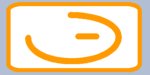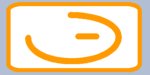Contents
[Contents] [Tutorial]
[Object
Hierrachy] [Language]
[Expressions]
[Statements]
Introduction
This object is pretty important (big understatement). Its
hierarchy encapsulates 99% of the JavaScript objects, it's the top
level object, the browser you see before you is, in a sense a window
object, as demonstrated in the open() method example.
Note1: some buttons are used to demonstrate methods.
The general way of coding these is as follows:
<FORM NAME="someform">
<INPUT TYPE="button" NAME="buttonName"
Value="This is the button's label" onCLick="window.alert('Message
box prompt')">
</FORM>
It is important to notice the use of single quotes within
the onClick handler.
The window object contains properties, some are plain values, others
are objects.
The window object has methods, so that they can be made to do things:
The window object has a few event handlers defined:
[Contents] [Tutorial]
[Object
Hierrachy] [Language]
[Expressions]
[Statements]
Properties
frames: is an array
which can be used to access all the frames in the window.
length: gives the number of frames
in the window. This window has
as a length, surprised?
The code to print this is as follows:
<SCRIPT LANGUAGE="JavaScript">
document.write(self.length)
</SCRIPT>
name: it's the name of the window when
opened with the open method. This window does not have a name.
parent: it's a synonym to the windowName
argument, and refers to a window containing a frameset (is that
an array?).
self: when coding it's good to identify
the object (as in document.write(...)). The self refers to itself
(as in this window in which the HTML and JavaScript is). It's
useful so as to avoid confusing errors:
for example the open() method exists for both document objects
and window objects. Placing the self in front means the reference
is to the window and not the document.
top: refers to the topmost navigator
window.
window: refers to the current window
(same as the self property).
document: this one's an object.
It deals with the content of the window, such as the title, colours,
and forms.
frame : this one's also an object
It's used to plaster more than one htm file into the same window,
seperating them by dragable splitters.
location: this object contains
the properties of the current URL.
[Contents] [Tutorial]
[Object
Hierrachy] [Language]
[Expressions]
[Statements]
Methods
- alert: displays an alert dialog box.
syntax: window.alert("message")
The code to display such a box is as follows:
<SCRIPT LANGUAGE="JavaScript">
window.alert("Alert message goes here!")
</SCRIPT>
- close: in this way a window can be
closed (see open example)
syntax: window.close()
It is important to put the window reference before the close
command, otherwise the document is closed instead. This command
can be used to close the current window or other windows, if the
reference to it is known.
- confirm: displays a dialog box
with OK/CANCEL buttons. The method returns true if the user pressed
OK, false if the user pressed CANCEL.
syntax: returnValue=confirm("Your message goes here")
- open: opens a new window. The window
can be in the form of another browser window, or just a plain
window.
syntax: window.open("URL filename", "windowName"
[ "optionalFeatures" ] )
The [ and ] do not appear in code, they just signify that the
entries within are optional, a | means or..
optionalFeatures: must be enclosed within quotes, and no spaces
may be used to seperate options, only a comma. These are the available
options:
|
toolbar[=yes|no] | [=1|0]
|
create the navigator toolbar with the Back and Forward
buttons?
|
|
location[=yes|no] | [=1|0]
|
create the location entry field?
|
|
directories[=yes|no] | [=1|0]
|
create the standard navigator buttons (What's new ...)?
|
|
status[=yes|no] | [=1|0]
|
create the status bar at the bottom of the window?
|
|
menubar[=yes|no] | [=1|0]
|
create a menubar at the top of the window?
|
|
scrollbars[=yes|no] | [=1|0]
|
create horizontal and vertical scrollbars if needed?
|
|
resizeable[=yes|no] | [=1|0]
|
allow window to be sized by the user?
|
|
width=pixels
|
window width
|
|
height=pixels
|
window height
|
example:
<SCRIPT LANGUAGE="JavaScript">
window.open("WINLET.HTM", "SomeName",
"toolbar=1,location=1,directories=1,status=1,menubar=1")
</SCRIPT>
- prompt: displays a dialog box prompting
the user to enter something (number or text).
syntax: enteredText = window.prompt(message, [inputDefault])
example:
<SCRIPT LANGUAGE="JavaScript">
window.prompt("Enter something")
</SCRIPT>
- setTimeout: evaluates an expression
after a specified number of milliseconds have elapsed.
syntax: timeOutHandle=setTimeout(expression,milliseconds)
The expression can either be a string expression or an object's
property. A string expression could be a call to a function.
The returned value is a "handle" to the timeout. This
handle can be used to cancel the call (the expression will not
be evaluated).
example:
<form name ="ll" >
<INPUT TYPE="button" VALUE="Click and wait
3 seconds" NAME="second_wait" onClick="ha=setTimeout("alert('Your
time is up')", 3000)">
</form>
- clearTimeout: cancels a timeout.
[Contents] [Tutorial]
[Object
Hierrachy] [Language]
[Expressions]
[Statements]
Event Handlers
- onLoad: this event occurs when a
document is loaded, or all the frames within a <FRAMESET>
are loaded.
Example:
<BODY onLoad="alert('this document is loaded')">
- onUnload: this event occurs when
a document is exited. Code can be attached to the <BODY>
or <FRAMESET> tags.
Example:
<BODY onUnload="alert('Good bye')">
[Contents] [Tutorial]
[Object
Hierrachy] [Language]
[Expressions]
[Statements]
|